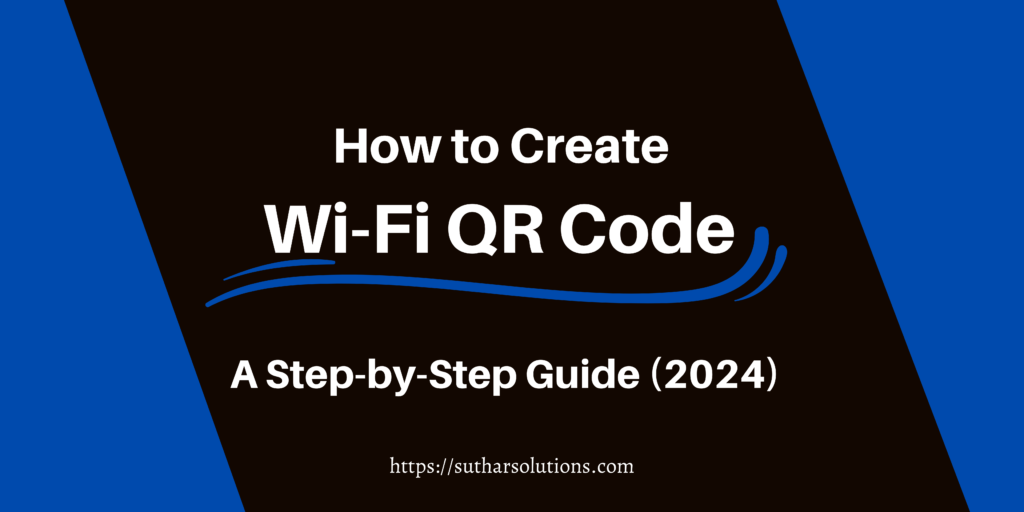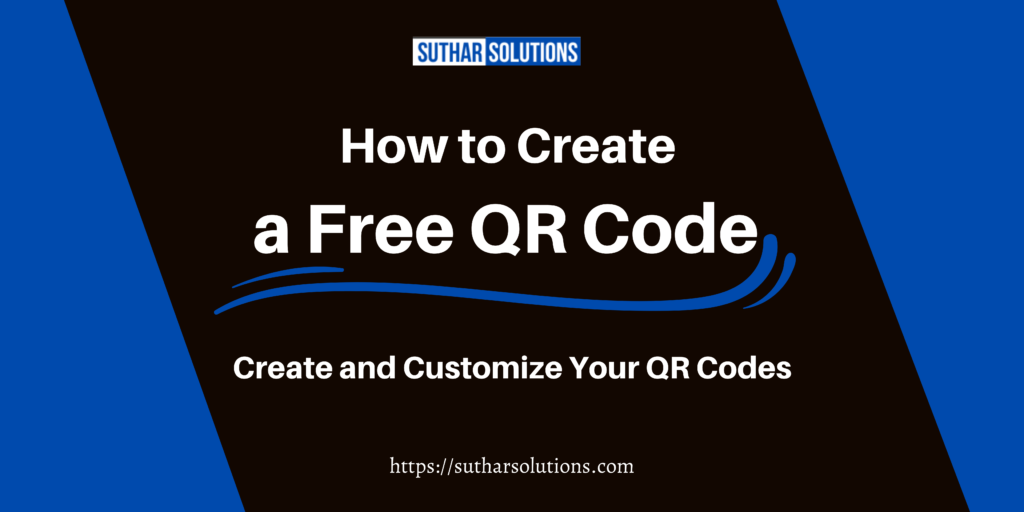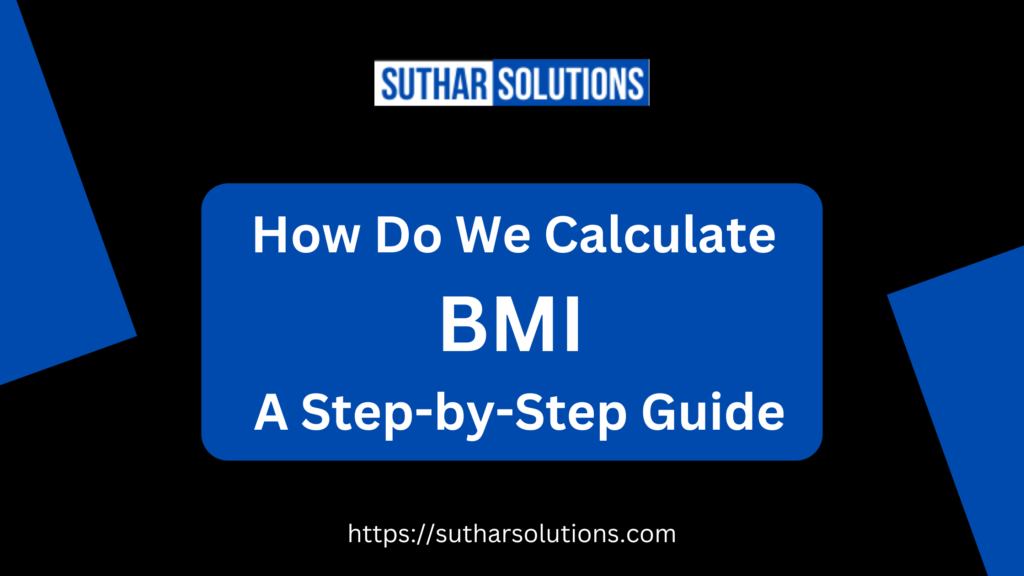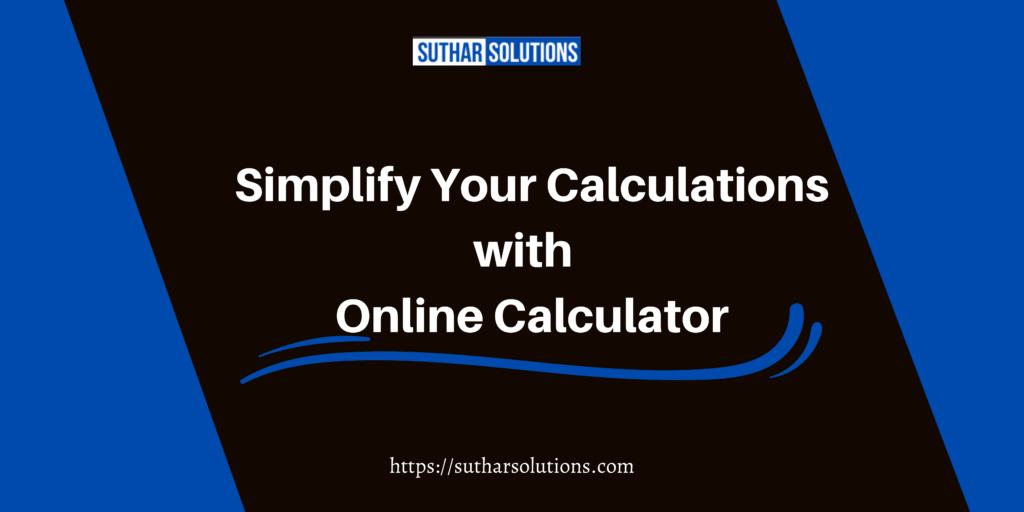In today’s fast-paced digital world, QR codes have become a convenient and efficient way to link users directly to online content. Whether you’re a business owner looking to link to a product page, a marketer wanting to boost engagement, or an educator sharing resources, creating a QR code for a URL can simplify access for your audience.
In this guide, we’ll walk you through the steps to create a QR code for a URL and share tips on where and how to use it effectively.
Table of Contents
What is a QR Code?
A QR Code (Quick Response Code) is a two-dimensional barcode that stores information like website links, contact details, or text. Unlike traditional barcodes, QR codes can be scanned from any angle using smartphones, making them versatile and user-friendly.
Fun Fact: Did you know QR codes were invented in 1994 by a Japanese company, Denso Wave, to improve inventory tracking? Today, they are used worldwide for various purposes beyond logistics.
Why Create a QR Code for a URL?
QR codes simplify sharing digital content with a quick scan. Here’s why they’re so popular for URLs:
1. Convenience
Instead of manually typing a URL, users can instantly access the link by scanning the QR code.
2. Contactless Sharing
In the post-pandemic world, QR codes have become essential for sharing information without physical contact, such as menus, tickets, or brochures.
3. Versatility
QR codes can be used across industries:
- Retail: Link to product pages or discount coupons.
- Real Estate: Direct potential buyers to property details.
- Education: Share online course material or event registrations.
- Healthcare: Provide access to patient portals or appointment systems.
4. Enhanced Engagement
By using QR codes in marketing, businesses can easily track customer interactions, increasing engagement and conversions.
Why Use a QR Code for a URL?
QR codes for URLs offer several advantages:
- Ease of Access: By simply scanning the QR code, users are instantly directed to the desired website, landing page, or online resource.
- Versatility: QR codes can be placed on anything from printed brochures to digital assets like social media posts.
- Tracking Potential: Many QR code generators now offer tracking options, allowing you to gather insights on scan frequency, location, and device type.
Step-by-Step Guide: How to Create a QR Code for a URL
Follow these easy steps to create a custom QR code for any URL.
Step 1: Choose a QR Code Generator Tool
There are many free and paid QR code generator tools available. Some popular options include:
First Choose Suthar Solutions Free QR Code Generator. Creating custom QR codes is simple with Suthar Solutions QR Code Generator Free. This tool offers a range of advanced features designed to meet the needs of personal and business users:
- Extensive URL Options: Generate QR codes for various types of links, such as URLs, Wi-Fi networks, contact details, events, SMS messages, email addresses, and more.
- Customization and Branding: Adjust the QR code color, add your brand logo, and customize the frame to create a unique, recognizable design that aligns with your branding.
- Dynamic QR Code Generation: With dynamic QR codes, update your URL even after printing and access tracking analytics to monitor scan activity.
- High-Resolution Downloads: Download your QR codes in high-resolution formats like PNG and SVG, making them ideal for digital and print use.
This user-friendly tool from Suthar Solutions combines a comprehensive feature set with easy access, making it a great choice for quick, high-quality QR code generation.
More available options to Create a QR code for a URL
- QR Code Monkey: Known for customization features like color and logo options.
- QRStuff: Offers various QR code formats and color customizations.
- QRTiger: Provides dynamic QR codes with tracking and analytics.
Step 2: Enter the URL
After selecting your preferred tool, find the field to enter your URL. Carefully input or paste the exact link to ensure it’s correct since this URL will be embedded in the QR code.
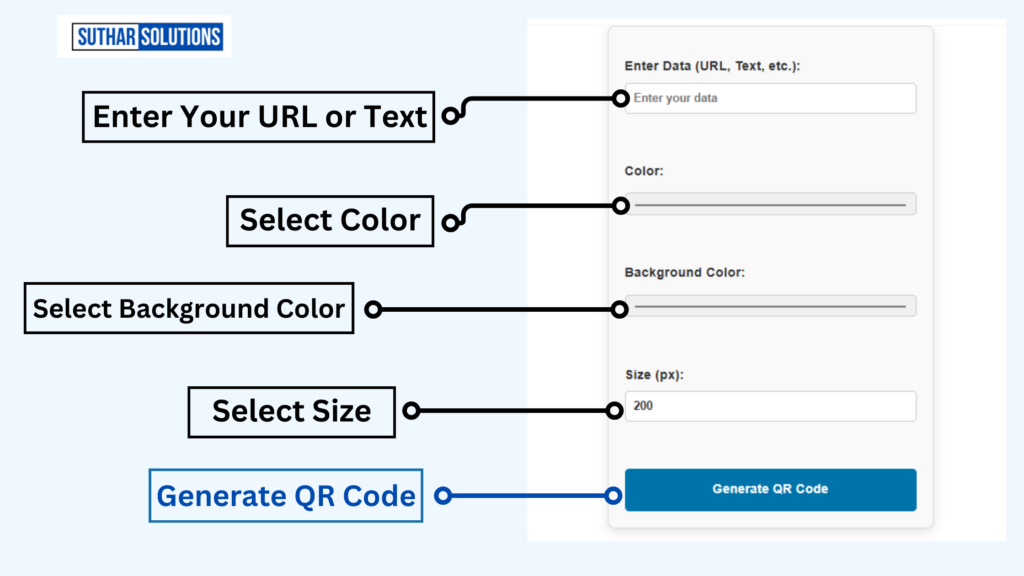
Step 3: Customize Your QR Code
Most QR code generators allow for customization to match your branding:
- Colors: Choose a color scheme that aligns with your brand or campaign. Keep in mind that high contrast between the code and background improves scanability.
- Logo: Adding a logo in the center of your QR code can reinforce brand identity. Just ensure the logo doesn’t obstruct the scannable parts of the QR code.
- Shapes and Frames: Some tools offer unique shapes for the QR code’s corners and body. Customizing these elements can help your code stand out visually.
Step 4: Choose Between Static and Dynamic QR Codes
This step depends on your needs:
- Static QR Codes: These are straightforward and permanent, making them ideal for long-term campaigns or unchanging links. However, you can’t edit the URL once it’s generated.
- Dynamic QR Codes: Dynamic codes allow you to change the URL destination even after printing, plus they offer tracking and analytics options. This flexibility is useful for marketing campaigns where you may want to monitor scan data.
Step 5: Generate and Download the QR Code
Once you’re satisfied with the customization, click the “Generate” button. Review the preview, test it by scanning, and download the QR code in your desired format (PNG, SVG, or PDF). Some generators provide high-resolution options, which is ideal if you’ll be printing the QR code on posters or product packaging.
Best Tools to Create QR Codes
Here’s a breakdown of the top tools you can use:
| Tool | Features | Price |
|---|---|---|
| Suthar Solutions Free QR Code Generator | Simple and Customizable QR code generator | Free |
| QR Code Generator | Custom designs, analytics, easy interface | Free/Paid |
| Canva | Creative designs, branding options | Free/Paid |
| QRStuff | Simple static QR code generator | Free |
| Scanova | Dynamic codes, tracking, design templates | Paid |
Best Practices for Using QR Codes for URLs
- Placement Matters: Place QR codes in areas where they’re easy to scan, like on product packaging, posters, or at eye level on walls.
- Size and Contrast: Ensure the QR code is large enough for scanners to detect and has a high contrast against the background.
- Test Before Using: Always scan and test the QR code yourself to make sure it directs to the correct URL and is scannable from various devices.
Where to Use Your URL QR Code
QR codes can enhance both digital and physical media:
- Product Packaging: Link to product details, user manuals, or warranty registrations.
- Business Cards: Make it easy for contacts to find your LinkedIn profile, website, or portfolio.
- Marketing Materials: Use on posters, banners, and flyers to drive traffic to event pages or landing pages.
- Social Media: Add QR codes to posts or videos to share links to resources, forms, or offers.
Advanced Use Cases for QR Codes
1. Dynamic QR Codes
Unlike static QR codes, dynamic codes allow you to edit the linked URL after the QR code has been created. This is useful for updating links without reprinting the QR code.
2. QR Code Analytics
Track how many people scan your QR code, their location, and the time of scanning. Analytics help measure campaign effectiveness.
3. Social Media Integration
Create QR codes that link directly to your Instagram, Facebook, or LinkedIn profiles to boost your social media presence.
Tips for Designing an Effective QR Code
To ensure your QR code is effective, follow these tips:
- Use High Contrast: Choose colors that make the QR code easy to scan. Avoid light backgrounds with light-colored QR codes.
- Keep It Simple: Overly complex designs can make scanning difficult.
- Add Instructions: Include text like “Scan to visit our website” to encourage users.
- Test Before Publishing: Always test your QR code on multiple devices to ensure compatibility.
Common Mistakes to Avoid
- Broken Links: Ensure the URL is correct before generating the QR code.
- Low-Quality Images: Use high-resolution formats to prevent pixelation, especially for print materials.
- Overcrowding: Leave enough space around the QR code for easy scanning.
Conclusion
Creating a QR code for a URL is quick, easy, and offers versatile ways to connect with your audience. By following this guide, you can create custom QR codes tailored to your brand and intended use. Try it out today and start making your URLs more accessible!
FAQs
1. What is a QR code, and how does it work?
- A QR (Quick Response) code is a type of barcode that, when scanned by a smartphone or QR code reader, directs the user to a specific link, text, or other digital content. QR codes work by encoding information that can be instantly accessed by the user, making them highly convenient for sharing URLs.
2. Can I create a QR code for free?
- Yes, several QR code generators offer free tools for creating basic QR codes, especially for URLs. Some popular options include QR Code Monkey, QRStuff, and QRTiger. However, premium features, like tracking analytics or custom branding, may require a paid plan.
3. What is the difference between static and dynamic QR codes?
- A static QR code permanently links to a specific URL and cannot be changed once created. A dynamic QR code, however, allows you to update the destination URL without changing the QR code itself. Dynamic codes also often provide analytics, making them useful for marketing campaigns.
4. Can I customize the look of my QR code?
- Yes, most QR code generators allow you to customize the color, add a logo, and sometimes change the shape or design. Customization can help align the QR code with your brand or make it more visually appealing. Just ensure that the design doesn’t interfere with scannability.
5. How do I ensure that my QR code is scannable?
- To make sure your QR code is easily scannable, use a high-contrast color scheme, keep the design simple, and avoid placing it on a busy background. Also, test the code on multiple devices before sharing it to confirm that it works as expected.
6. What are some common uses for QR codes for URLs?
- QR codes can be used in various ways, such as linking to product pages, event registration, Wi-Fi login, contact information, social media profiles, and landing pages for promotions or special offers. They’re popular in marketing, retail, education, and customer service.
7. How can I track the performance of my QR code?
- Dynamic QR codes often come with built-in analytics that track the number of scans, location, device type, and other useful data. This feature is available on many QR code generator platforms and is beneficial for measuring engagement in marketing campaigns.
8. Are there any limitations on where I can place a QR code?
- QR codes work best when placed in locations that are easy to see and scan, such as on posters, product packaging, business cards, and digital displays. Avoid placing them on reflective surfaces, in low-light areas, or on textured backgrounds, as these can make scanning difficult.
9. Can QR codes be printed on physical materials?
- Yes, QR codes can be printed on a wide variety of materials, including paper, plastic, fabric, and even metal. High-resolution QR codes ensure they remain scannable when printed at larger sizes or on surfaces where the print quality might vary.
10. Do QR codes expire?
- Static QR codes do not expire, as they permanently link to the original URL. However, if the destination URL changes or is removed, the QR code will not function. Dynamic QR codes may have expiration dates, depending on the terms of the service provider, but they can usually be updated.
11. Is it safe to use QR codes?
- QR codes are generally safe, but it’s essential to trust the source before scanning one. Malicious actors can use QR codes to direct users to harmful websites. Only create or scan codes from trusted sources, especially in public places.