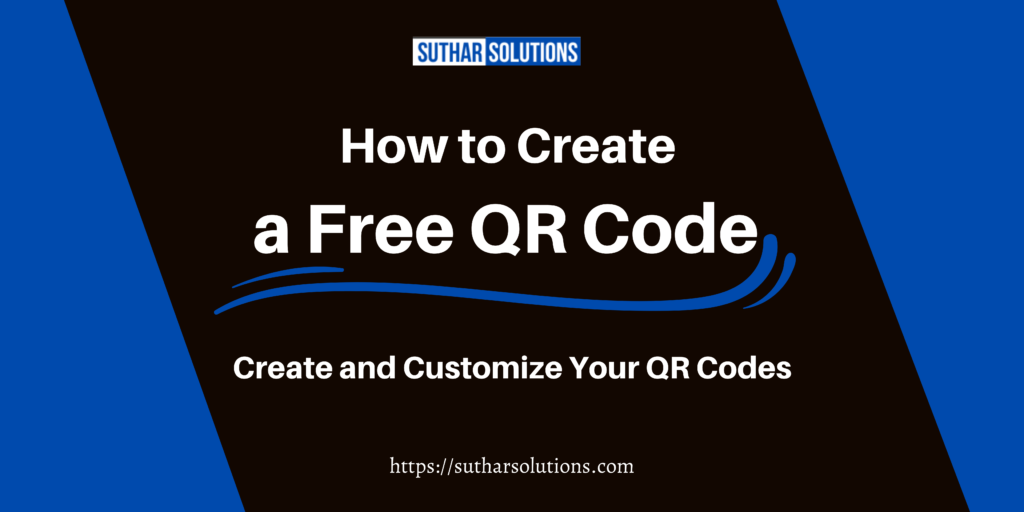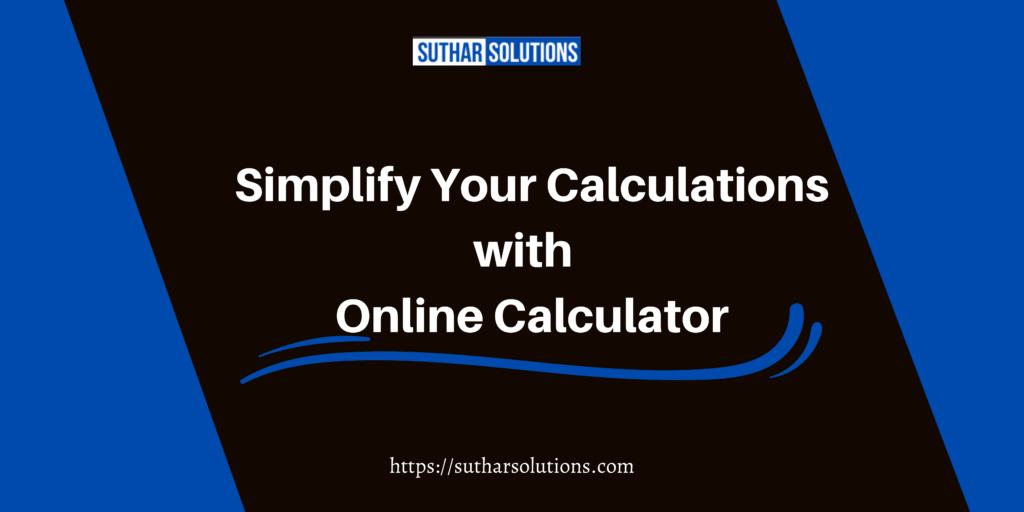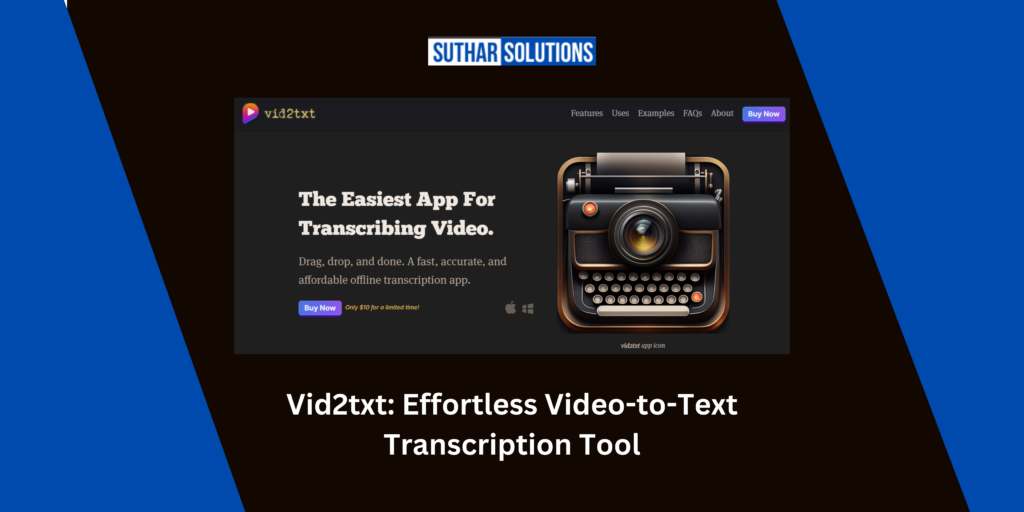In today’s digital age, sharing Wi-Fi access with guests has become a necessity for homes, cafes, hotels, and offices. Creating a Wi-Fi QR code not only simplifies this process but also adds a touch of modern convenience. Instead of having guests manually input the Wi-Fi password, they can simply scan a QR code to connect instantly. In this guide, we’ll explore various methods that explain us how to create a Wi-Fi QR code, ensuring that anyone can get connected quickly and easily.
Table of Contents
Why Create a Wi-Fi QR Code?
Creating a Wi-Fi QR code offers numerous benefits that cater to both personal and business needs. Here are some of the key advantages:
1. Convenience
One of the primary reasons to how to create a Wi-Fi QR code is the sheer convenience it provides. Guests can connect to Wi-Fi in seconds by simply scanning the QR code with their smartphone. This eliminates the hassle of manually entering lengthy passwords, especially in public places where people may be in a hurry. Whether you’re hosting a gathering at home or managing a busy café, your guests can effortlessly connect without frustration, enhancing their overall experience.
2. Security
Wi-Fi QR codes enable you to share your Wi-Fi password securely without revealing it directly. This is especially important for businesses that want to maintain a level of privacy while still offering guest access. Instead of having to recite a complex password or display it publicly, you can keep the password confidential while still allowing easy access to your network. Additionally, you can regularly update the QR code if you change your Wi-Fi password, ensuring that only authorized users have access.
3. Efficiency
For businesses, creating a Wi-Fi QR code streamlines guest access to Wi-Fi networks, significantly enhancing the customer experience. Instead of having to approach staff for Wi-Fi details, customers can simply scan the code and gain immediate access. This not only saves time for both guests and staff but also reduces the likelihood of miscommunication regarding the network name or password. In a competitive environment, this efficiency can set your establishment apart from others that may still rely on traditional password sharing methods.
4. Professionalism
Incorporating a Wi-Fi QR code into your business or home environment conveys a sense of professionalism and modernity. It demonstrates that you are tech-savvy and considerate of your guests’ needs, providing a user-friendly way to access the internet. For businesses, this can enhance your brand image, making you appear more established and reliable. Customers are likely to appreciate the effort put into creating a seamless experience, which can encourage them to return or recommend your establishment to others.
5. Flexibility
Wi-Fi QR codes are versatile and can be adapted to suit various environments and needs. You can create multiple QR codes for different networks, such as guest Wi-Fi, employee Wi-Fi, or even temporary networks for events. This flexibility allows you to manage access effectively and ensures that users can connect to the right network with ease. Additionally, you can customize the design of the QR code to align with your branding or personal style, making it an attractive addition to any space.
6. Tracking and Analytics
Some advanced QR code solutions offer tracking features that allow you to monitor how many people are scanning your Wi-Fi QR code. This can provide valuable insights into guest behavior and preferences, helping you improve your services. For businesses, knowing how many guests use the Wi-Fi can inform marketing strategies, customer engagement efforts, and overall business decisions.
Methods that Complete Explain us: How to Create a Wi-Fi QR Code
In today’s digital age, sharing Wi-Fi access has never been easier, thanks to the advent of QR codes. A Wi-Fi QR code allows guests to connect to your network with a simple scan, eliminating the hassle of remembering or entering complex passwords.
Whether you’re a homeowner wanting to make it easier for guests to get online, or a business owner aiming to streamline customer access to Wi-Fi, understanding the various methods for creating Wi-Fi QR codes is essential.
In this section, we’ll explore several effective techniques, ranging from user-friendly online generators to more advanced methods using coding and mobile applications. Each approach has its unique advantages, ensuring you find the best fit for your needs. Let’s dive into the different ways to create your very own Wi-Fi QR code!
1. Using Online QR Code Generators
Creating a Wi-Fi QR code online is straightforward. Here are some popular tools:
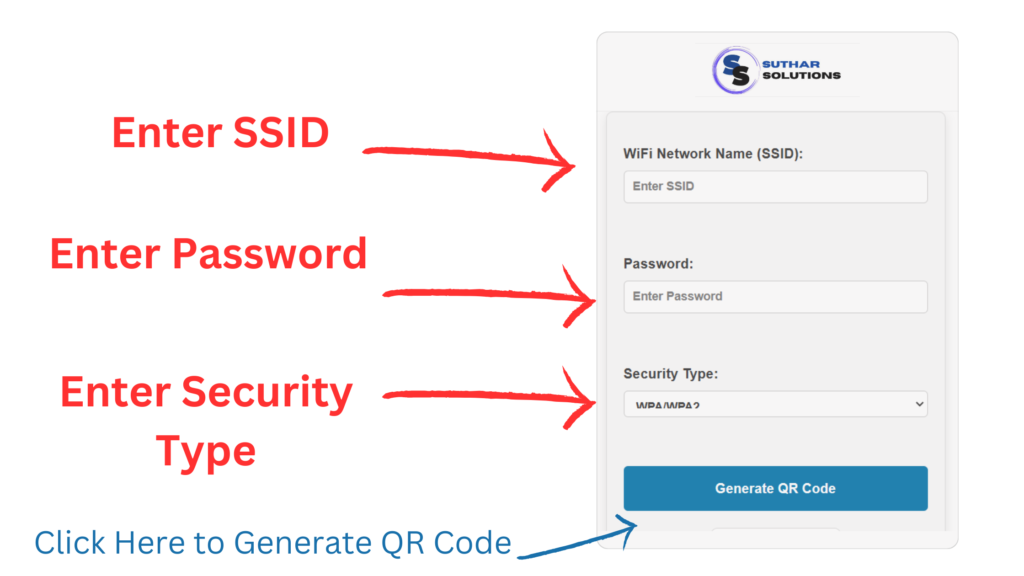
Steps:
- Go to one of the websites.
- Select the “Wi-Fi” option.
- Enter your Wi-Fi details:
- SSID (Network name)
- Password (if applicable)
- Encryption type (WPA/WPA2, WEP, or None for open networks)
- (Optional) Customize your QR code with colors and logos.
- Click “Generate” and download the QR code image.
2. Using Mobile Apps
For on-the-go creation, mobile apps can be incredibly useful.
For Android:
- Open the Wi-Fi settings on your device.
- Tap on the connected network and look for the QR code icon.
- Share or save the QR code.
For iPhone:
- Download a QR code generator app like Qrafter or Visual Codes.
- Open the app, select the Wi-Fi QR code option, and enter your network details.
- Save the QR code to your photos.
3. Generate Wi-Fi QR Codes in Google Chrome (Android Only)
Some Android devices allow QR code generation directly through Google Chrome.
Steps:
- Open Google Chrome on your Android device.
- In the address bar, type
chrome://flagsand enable the QR code option if available. - Tap the “Share” button, select “QR code,” and fill in your Wi-Fi details to generate the code.
4. Create Wi-Fi QR Codes Using Python (For Developers)
If you’re comfortable with coding, you can generate a Wi-Fi QR code using Python.
Requirements:
- Install the
qrcodeandPillowlibraries:bashCopy codepip install qrcode[pil]
Code Example:
pythonCopy codeimport qrcode
# Wi-Fi network details
ssid = "Your_Network_Name"
password = "Your_Password"
encryption = "WPA" # Choose WPA, WEP, or None
# Create Wi-Fi formatted string
wifi_string = f"WIFI:T:{encryption};S:{ssid};P:{password};;"
# Generate QR code
qr = qrcode.make(wifi_string)
# Save QR code as an image
qr.save("wifi_qr_code.png")
5. Create Manually Using QR Code Formatting
For those who prefer manual methods, you can create a QR code using specific formatting.
Format Example:
- For a WPA network:
WIFI:T:WPA;S:MyNetwork;P:password123;; - For WEP:
WIFI:T:WEP;S:MyNetwork;P:password123;; - For an open network:
WIFI:T:;S:MyNetwork;;
You can input this string into any QR code generator that accepts text input.
Final Tips: Sharing and Using Wi-Fi QR Codes
Creating a Wi-Fi QR code is just the first step; effectively sharing and utilizing it can significantly enhance the experience for both you and your guests. Here are some actionable tips to ensure that your QR codes are used effectively:
1. Display
- Strategic Placement: Print the QR code in high-quality format and place it in visible areas for guests. Consider locations such as near the entrance, at tables, on menus, or by the cash register. For businesses, having the QR code in multiple locations can maximize visibility and accessibility. Make sure the QR code is easy to reach and scan, especially in busy settings where customers may not have time to search for it.
- Signage: Incorporate the QR code into professional signage or displays. You can create an attractive sign that not only shows the QR code but also instructs guests on how to scan it. For example, use text like “Scan here for free Wi-Fi!” or “Connect in seconds—just scan the QR code!” This clarity can encourage more people to use the code.
- Use of Frames or Holders: Consider using frames or holders for your printed QR codes to keep them safe from wear and tear, especially in high-traffic areas. A well-presented QR code reflects professionalism and care for your guests’ experience.
2. Store
- Digital Access: Keep a digital version of your QR code on your phone for quick access. This is particularly useful if you are attending events or visiting places where you may need to provide Wi-Fi access on the go. Having the QR code readily available on your device allows you to share it instantly, whether via AirDrop, email, or messaging apps.
- Use Cloud Storage: Consider uploading the QR code image to cloud storage services like Google Drive or Dropbox. This way, you can access it from any device, even if you forget your primary device. You can also create shared folders for your team or staff members, ensuring everyone has access to the QR code when needed.
- QR Code Widget: If you have a digital display or tablet in your establishment, consider using a QR code widget that constantly displays the code. This can be an effective way to keep it visible for guests at all times, especially in waiting areas or lobbies.
3. Customize
- Branding: Consider adding your business logo or brand colors to the QR code to enhance brand visibility. Customizing the QR code not only makes it visually appealing but also reinforces your brand identity. Use design software or online tools that allow you to create branded QR codes without compromising scannability.
- Dynamic QR Codes: If your QR code generator allows for dynamic QR codes, consider using this feature. A dynamic QR code can be updated with new information without needing to print a new code. This is useful if you change your Wi-Fi password or wish to provide guests with additional information about promotions or special events. It keeps your QR code relevant and saves resources in the long run.
- Incorporate Visual Elements: Adding design elements like shapes or patterns can enhance the attractiveness of the QR code. Just ensure that the design doesn’t interfere with the scannability. Use contrasting colors for the background and the QR code itself to ensure it’s easy to scan.
4. Educate Your Guests
- Instructions: Provide clear instructions on how to scan the QR code. Not everyone may be familiar with QR codes, especially older guests or those not accustomed to smartphone technology. Including a brief explanation or a small infographic on the display can demystify the process.
- Staff Training: Train your staff to explain the QR code to customers, guiding them on how to use it effectively. They can assist in troubleshooting if someone has trouble scanning, ensuring that every guest has a positive experience.
5. Monitor Usage and Feedback
- Encourage Feedback: After guests connect via the QR code, encourage them to provide feedback about their experience. This could be done through a quick survey sent via email or a link displayed after they connect. Understanding their experience can help you make improvements.
- Track Scans: If your QR code generator provides analytics, monitor how many times your QR code has been scanned. This information can help you gauge guest interest and determine if adjustments are needed in your placement or marketing strategies.
6. Update Regularly
- Refresh Content: If you use a dynamic QR code, make sure to update the content periodically. For example, you can share seasonal promotions, special events, or new menu items that guests can access once they connect to your Wi-Fi. Keeping the information fresh encourages repeat visits.
- Password Changes: If you change your Wi-Fi password, remember to update your QR code accordingly. Regularly refreshing the code not only ensures security but also keeps the user experience smooth.
By implementing these tips, you can maximize the effectiveness of your Wi-Fi QR codes and create a welcoming environment that enhances connectivity for your guests. Whether in a personal or business setting, these strategies will help you leverage the benefits of Wi-Fi QR codes to their fullest potential. If you need any further adjustments or additional points, feel free to let me know!
FAQs about Creating Wi-Fi QR Codes
1. What is a Wi-Fi QR code?
A Wi-Fi QR code is a type of QR code that allows users to connect to a wireless network by scanning it with their smartphone. The code contains the network’s SSID, password, and encryption type, enabling a seamless connection without manual input.
2. How do I scan a Wi-Fi QR code?
To scan a Wi-Fi QR code, open your smartphone’s camera app (or a dedicated QR code scanner app) and point it at the QR code. A notification will appear prompting you to connect to the Wi-Fi network. Tap on it to join the network.
3. Do I need an internet connection to create a Wi-Fi QR code?
No, you do not need an internet connection to create a Wi-Fi QR code. You can generate one using offline tools, such as mobile apps or programming languages like Python.
4. Are there any security concerns with Wi-Fi QR codes?
While Wi-Fi QR codes make it convenient to share network access, it’s essential to protect sensitive networks. Avoid using QR codes for critical business networks or those containing sensitive information. Use encryption and change passwords regularly to enhance security.
5. Can I customize my Wi-Fi QR code?
Yes! Many online QR code generators and mobile apps allow you to customize your QR code’s appearance. You can change colors, add logos, and modify shapes to match your brand or personal style.
6. What if my Wi-Fi network is open?
If your Wi-Fi network does not require a password, you can still create a Wi-Fi QR code. Use the format WIFI:T:;S:YourNetworkName;; without entering a password.
7. Will a Wi-Fi QR code work on all devices?
Yes, Wi-Fi QR codes can be scanned by any device that supports QR code scanning and can connect to Wi-Fi networks. Most modern smartphones come with built-in QR code scanning capabilities.
8. How can I track how many people are connecting using my Wi-Fi QR code?
While standard QR codes do not track connections, you can use specialized software or tools to manage your Wi-Fi network. Some routers offer features to monitor connections and track user activity.
9. Can I create multiple Wi-Fi QR codes for different networks?
Absolutely! You can create separate QR codes for each Wi-Fi network you manage. Just follow the same process, entering the specific details for each network.
10. What should I do if the QR code doesn’t work?
If the QR code doesn’t work, double-check the SSID, password, and encryption type you entered when generating it. Ensure the QR code is printed clearly and is not damaged or smudged.
11. Are there any apps specifically for generating Wi-Fi QR codes?
Yes, several apps are designed specifically for generating Wi-Fi QR codes, such as Qrafter, Visual Codes, and QR Code Reader. You can find these apps in your device’s app store.
12. Can I use a QR code for other types of information?
Yes, QR codes can store various types of information, including URLs, text, contact information, and more. They are versatile tools for sharing information quickly and easily.